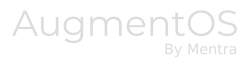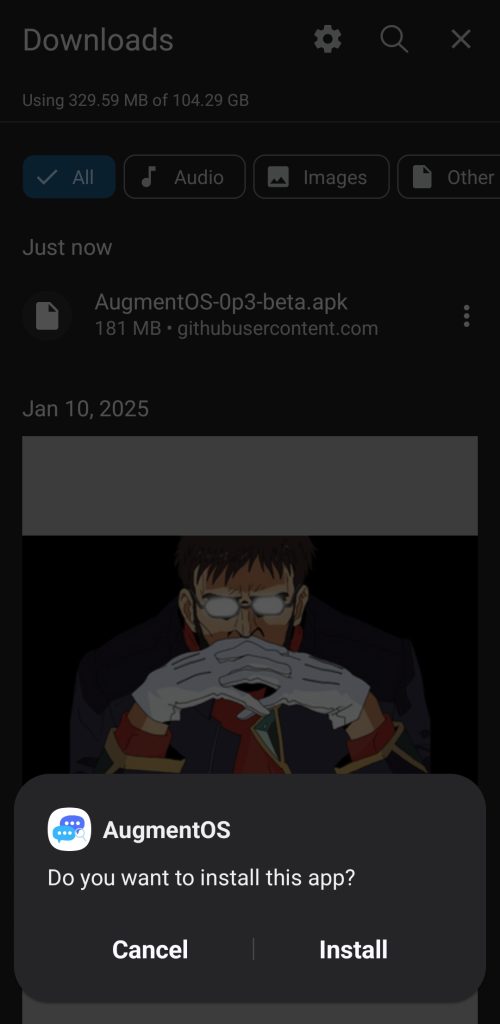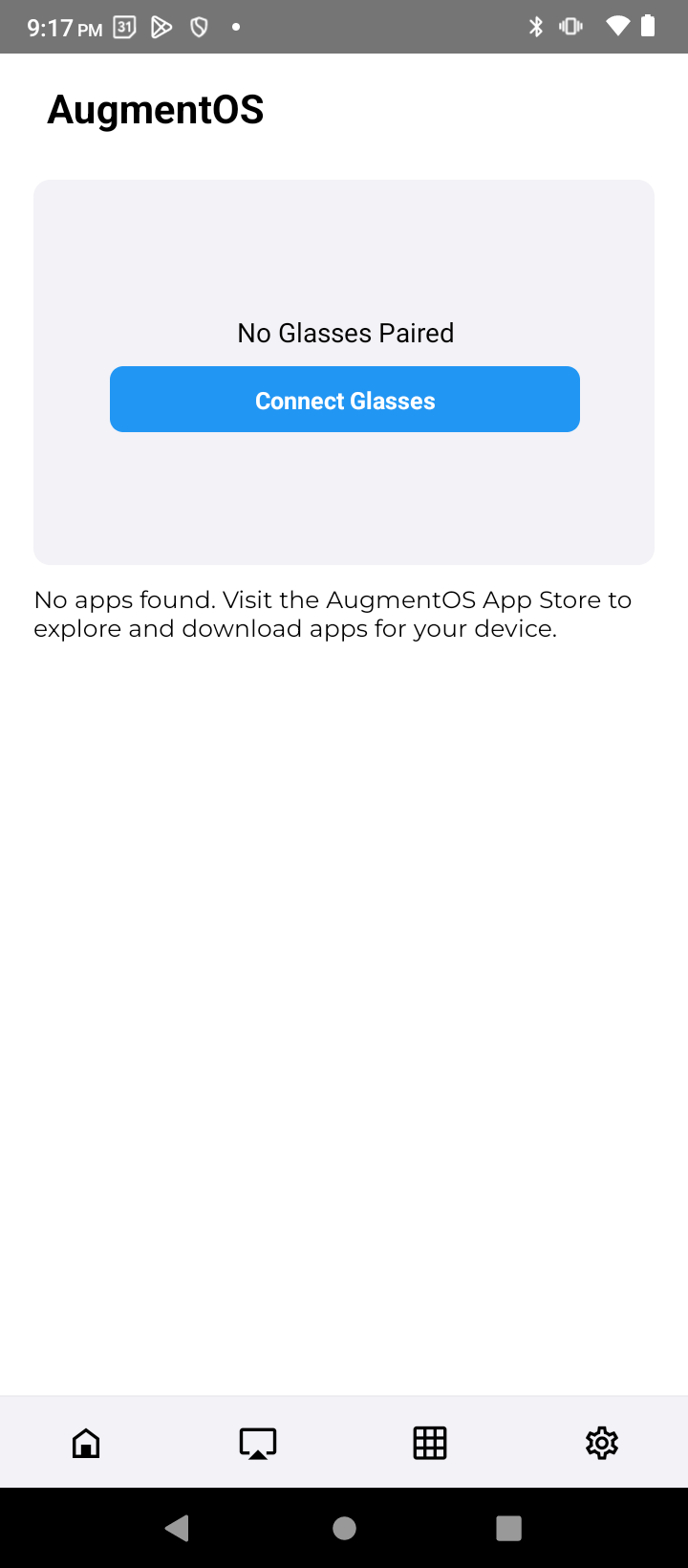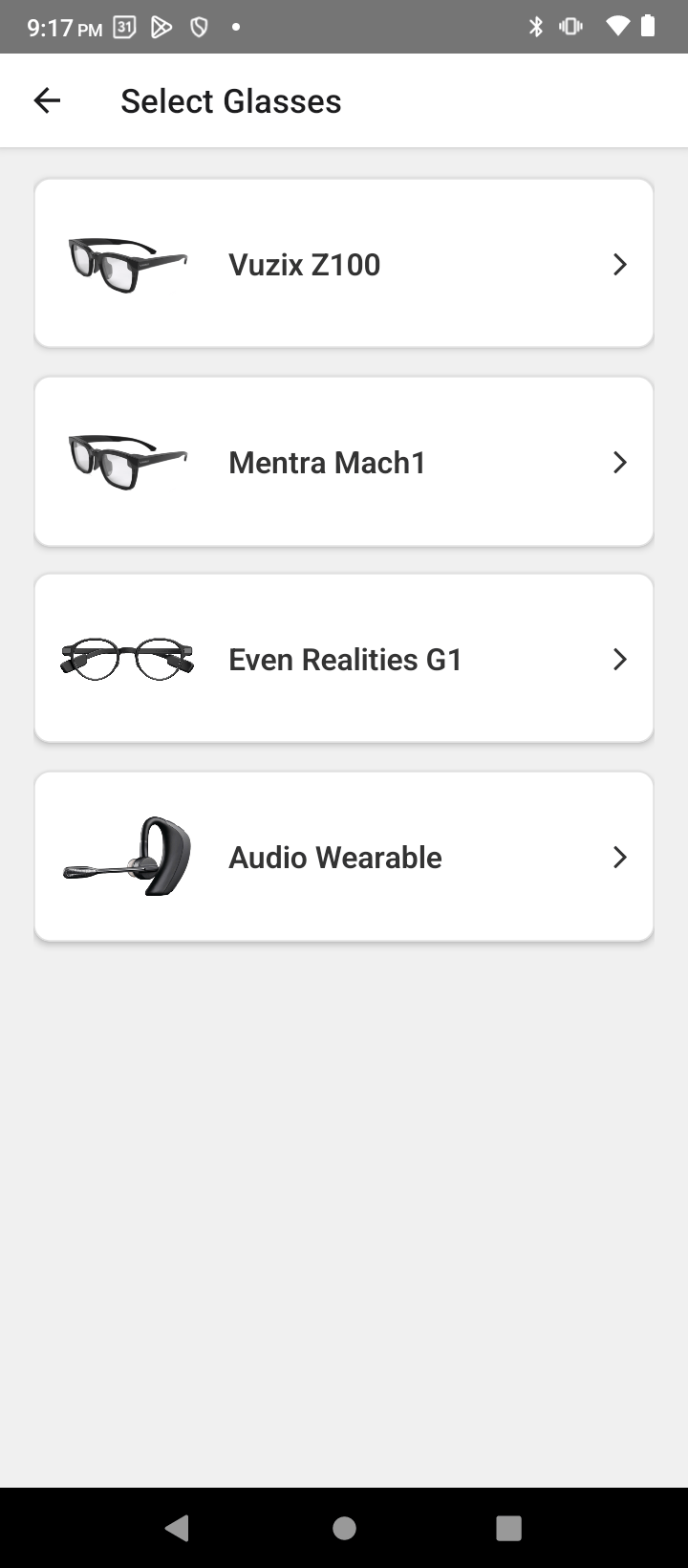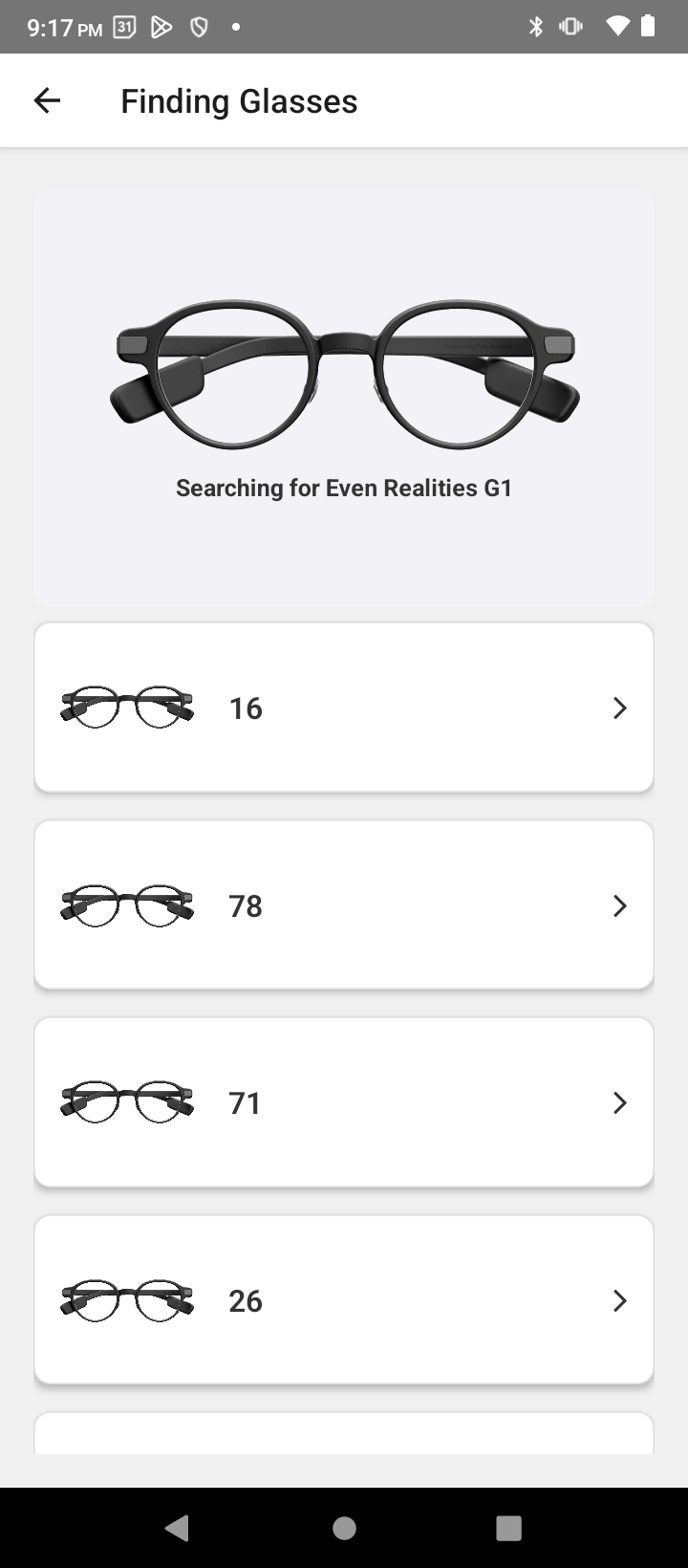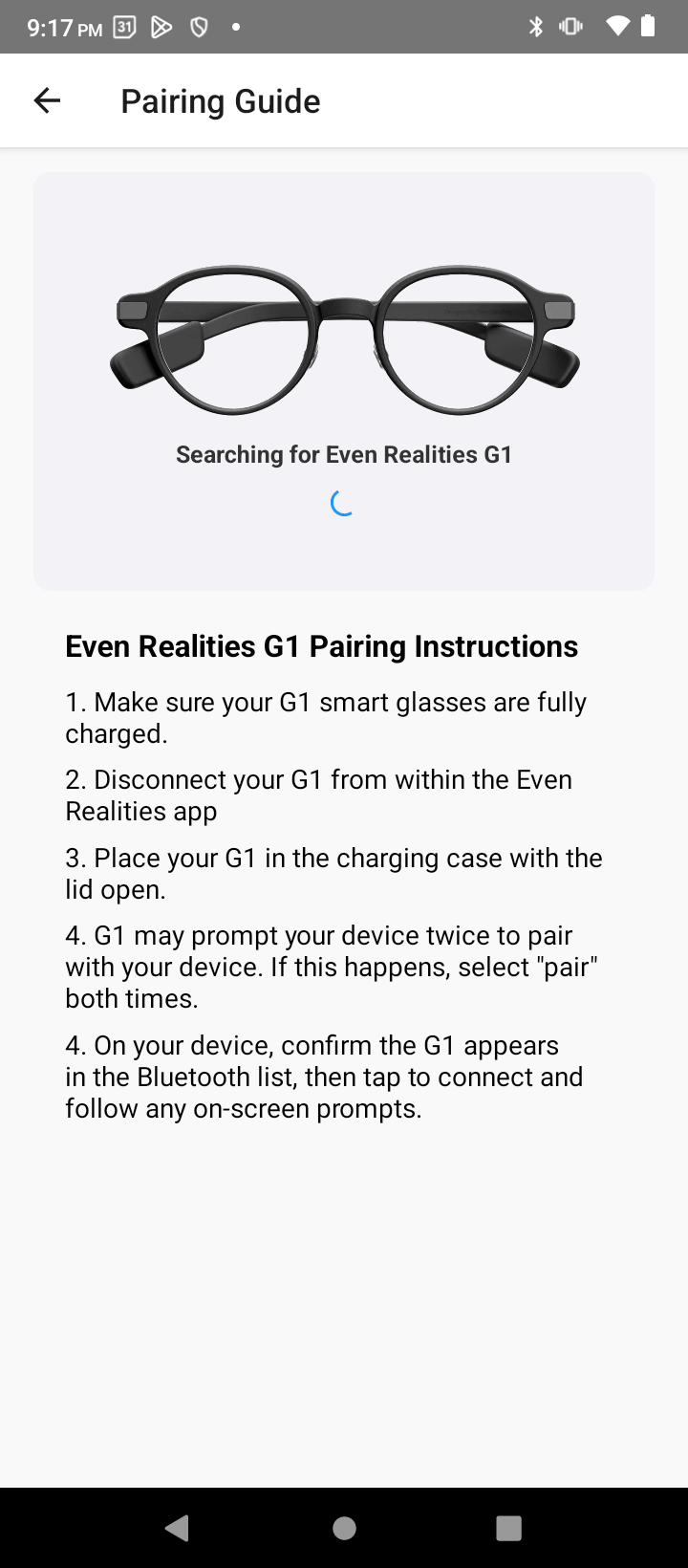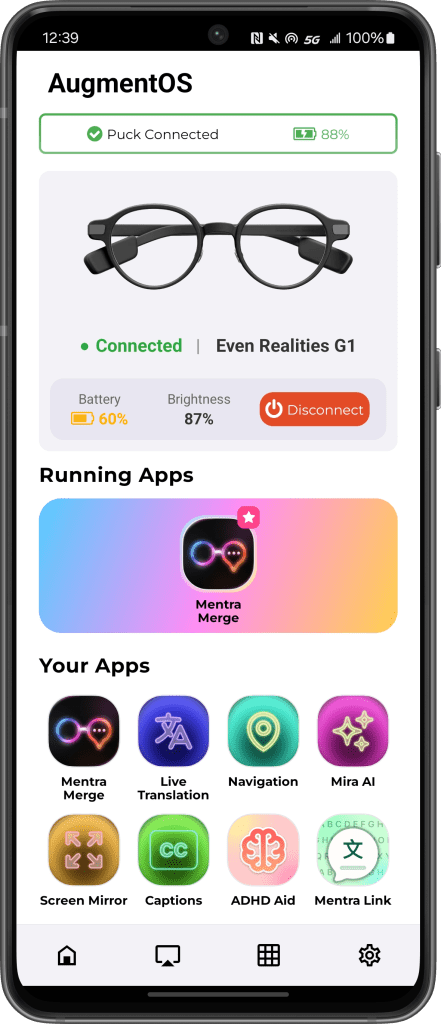You need 2 things:
- Android phone. Android 12+.
- Smart glasses – Even Realities G1 ($599), Vuzix Z100 ($499), or Mentra Mach1 ($349).